BrushHoldButton
The BrushHoldButton is a dynamic entity designed for interactive puzzle or gameplay mechanics in Unreal Engine 5. It inherits from the Base Hold Entity and provides functionality to create moving or rotating button-like objects within your level.
Class Hierarchy
ABaseHoldEntity
└── ABrushHoldButton
Properties
Movement Properties
Button move distance (
fMoveDistance)- Defines how far the button moves from its initial position when activated.
- Default value:
100.0
Button move direction (
MoveDirection)- Vector direction in which the button moves.
- Effective only if movement is enabled.
Rotation Properties
Button rotation distance (
fRotationDistance)- Specifies the degree of rotation the button performs.
Button rotation axis (
RotationAxis)- Determines around which axis (X, Y, Z) the button rotates.
- Set this axis carefully; normalization is handled internally.
Editor Conditions
Enable Move Button (
bIsMovingButton)- Enable this to allow the button to move. When enabled, specify
Button move distanceandButton move direction.
- Enable this to allow the button to move. When enabled, specify
Enable Rotation Button (
bIsRotatingButton)- Enables rotation functionality for the button.
Usage
- Buttons are ideal for creating interactive puzzles or switches in your levels.
- Movement or rotation happens gradually based on progression, creating smooth transitions.
- Movement direction and rotation axis should be clearly defined in the editor to ensure proper functionality.
Behavior
- Upon activation, the button will either move or rotate based on configured properties.
- Button smoothly transitions from the initial state to the specified moved or rotated state.
Examples
- Sliding Button: Set
MoveDirectionto(1,0,0)andButton move distanceto50to create a button sliding horizontally by 50 units. - Rotating Button: Set
Rotation axisto(0,0,1)andRotation distanceto90to create a button that rotates 90 degrees around the Z-axis.
Ensure all relevant properties are enabled (bIsMovingButton, bIsRotatingButton) to activate desired behaviors.
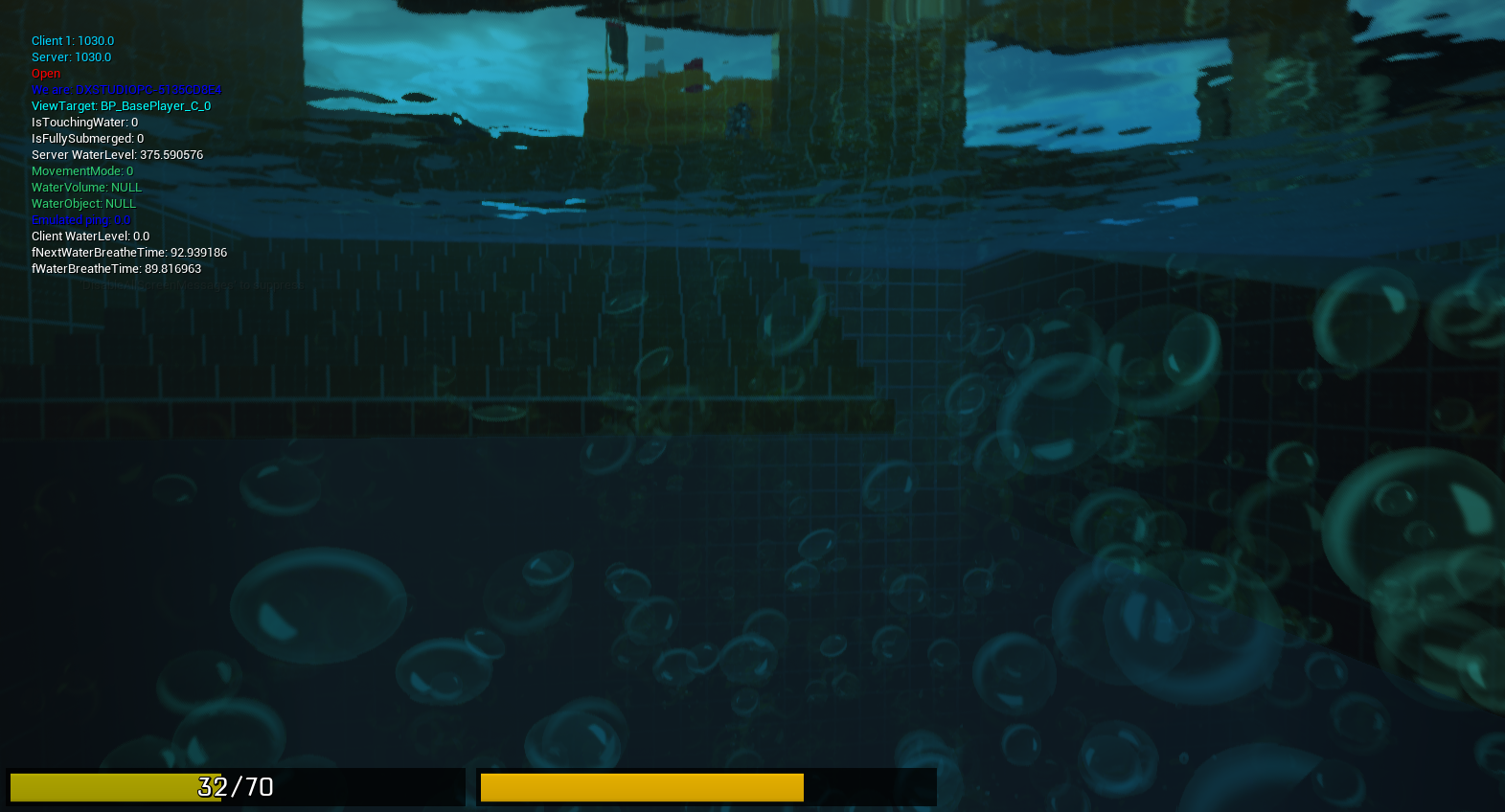


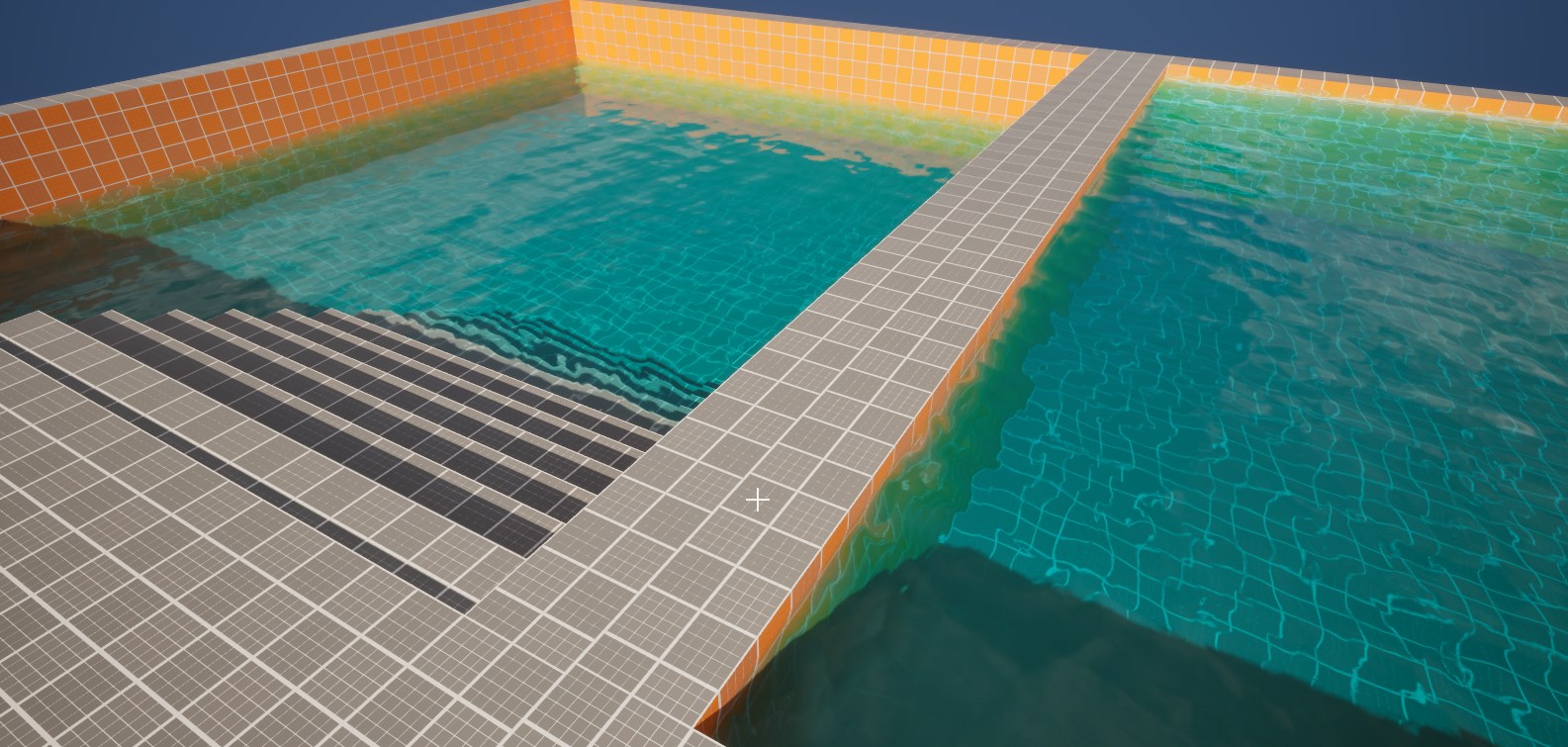

Comments